Page 1 of 1
unable to connect to proxy sever
Posted: Thu Jun 08, 2023 11:02 am
by PrasadHol2001
Re: unable to connect to proxy sever
Posted: Thu Jun 08, 2023 12:03 pm
by clarity
Please share screenshot of:
- http://safesquid.cfg
- Proxy Configuration for your browser
Re: unable to connect to proxy sever
Posted: Thu Jun 08, 2023 12:08 pm
by clarity
Check if your desktop can access swg.safesquid.in:8080
From your desktop:
- ping swg.safesquid.in
This should tell you if the FQDN is resolvable by your desktop
- telnet swg.safesquid.in 8080
If the FQDN is resolvable, this will tell you if your desktop can actually connect to the service
Re: unable to connect to proxy sever
Posted: Thu Jun 08, 2023 12:33 pm
by PrasadHol2001
After checking for the 'ping' command, it appears like this
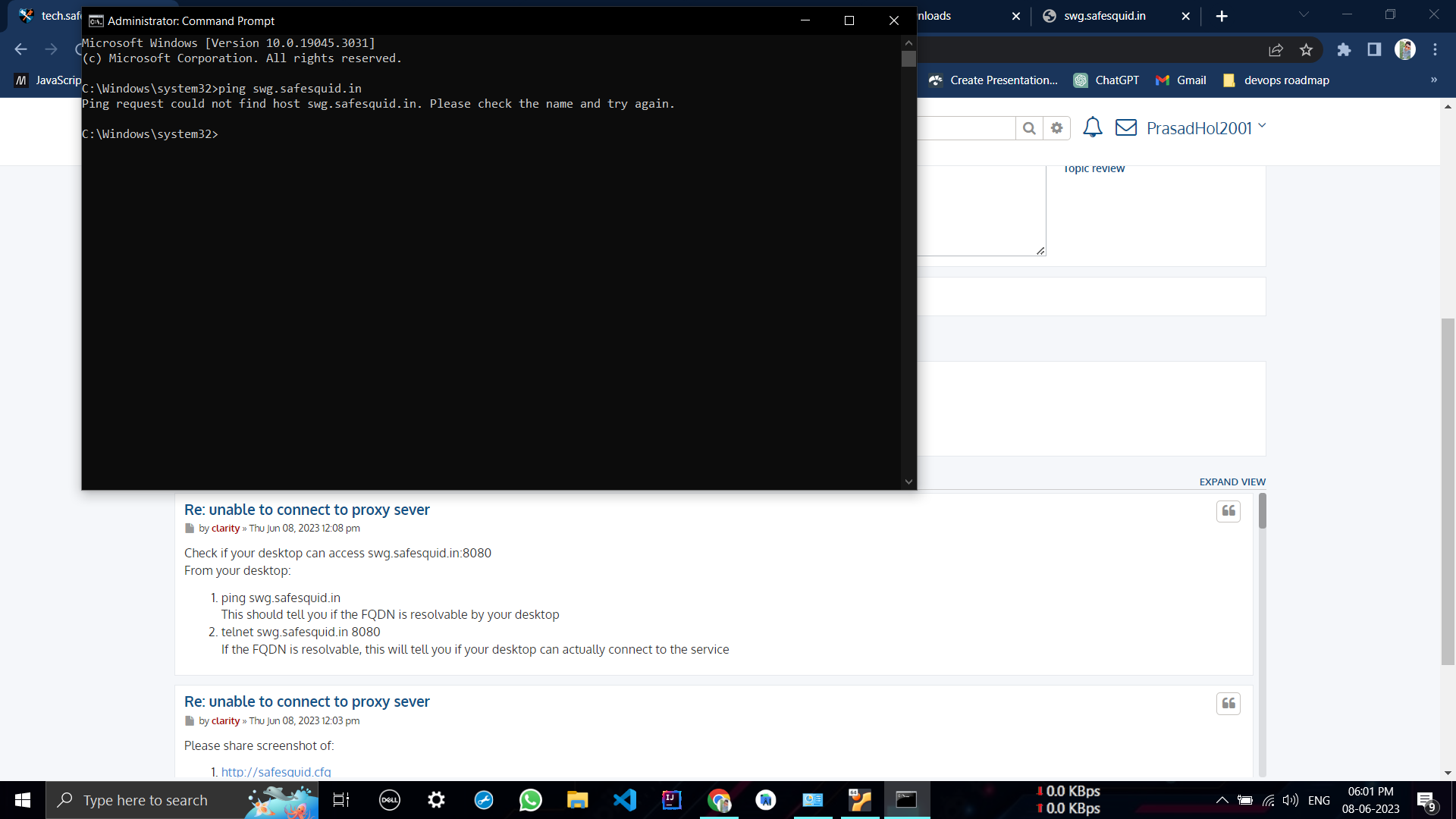
- Screenshot (531).png (181.56 KiB) Viewed 4323 times
Re: unable to connect to proxy sever
Posted: Thu Jun 08, 2023 12:39 pm
by clarity
Obviously then your desktop cannot resolve the FQDN swg.safesquid.in
Instead of setting the FQDN as the proxy host, you should set the IP address of your proxy service in your browser configuration
Re: unable to connect to proxy sever
Posted: Fri Jun 09, 2023 9:18 am
by PrasadHol2001
I have a question regarding the SafeSquid interface. Are the credentials 192.168.221.1 and port 8080 correct for accessing it?
Re: unable to connect to proxy sever
Posted: Fri Jun 09, 2023 10:18 am
by clarity
I presume you followed instructions from:
https://docs.safesquid.com/wiki/Standard_Installation
for installation
After the installation was done, the first login should have prompted you to set password for user
administrator
https://docs.safesquid.com/images/a/ac/ ... ssword.png
Next you would need to activate the instance as:
https://docs.safesquid.com/wiki/How_to_ ... d_Instance
you should provide credentials as:
username: administrator
password: <the password you set during the first log in on the console>